PEPPER Font in Microsoft Word
In Microsoft Word, the font names are shown using the font. This is bad news for PEPPER Proportional, since capital letters are used for diacritics. It shows up in the font list as For PEPPER sans Diacritics, things are a little better since being without diacrictics, the capital letters are treated the same as lower case letters. It comes out as  .
.
The fonts are listed in alphabetical order so you should find them among the other fonts that start with "P".
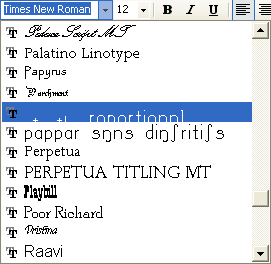
For proper diacritic placement in MS Word, automatic and/or manual "kerning" may be required. For more detailed information on kerning, refer to pp. 8-9 of the complete PEPPER font manual.
To get the correct characters for the " and ' keys in the PEPPER fonts, you must turn off smart quotes. Click on File at the upper left and select Options. In the Word Options window, click on Proofing and then click the AutoCorrect Options...button. Click on the "Auto Format As You Type" tab. Make sure "Straight quotes with smart quotes" is turned off. The "Ordinals (1st) with superscript" should also be turned off. Click OK. Click OK again.
To insure that the symbol is displayed correctly, you must turn off automatic capitalization. To do this, choose "File" then "Options" then "Proofing" and click on the "AutoCorrect Options" . . . button. Click the "AutoCorrect tab." Uncheck the boxes that correct capitalization and the "Replace text as you type" box.

