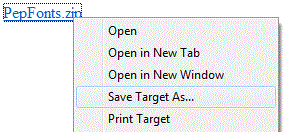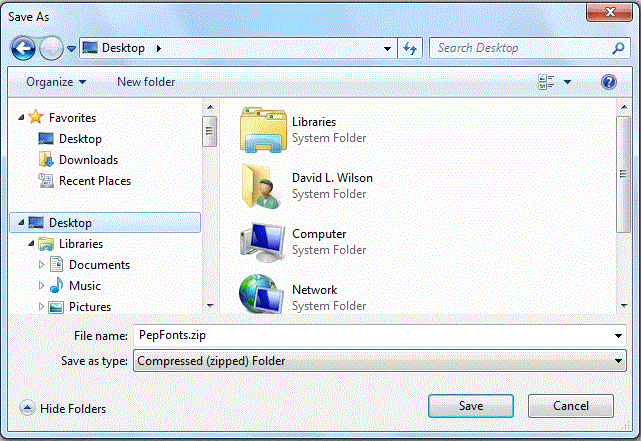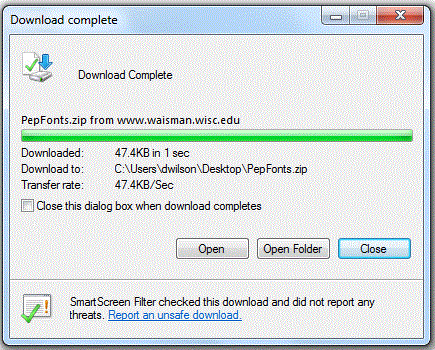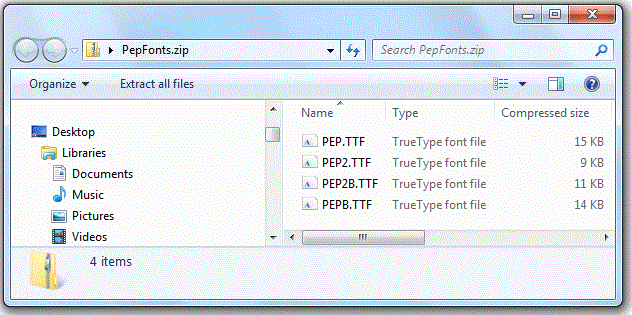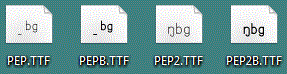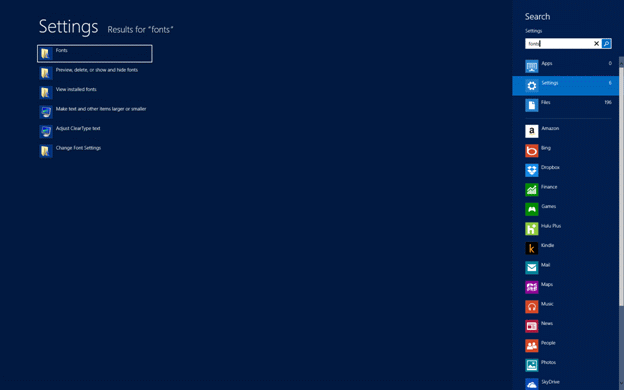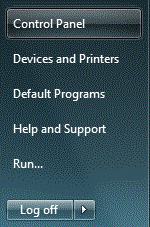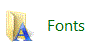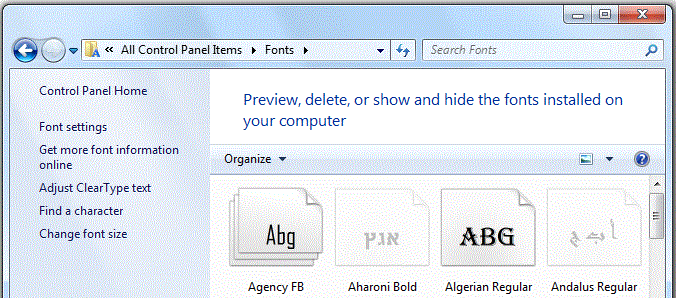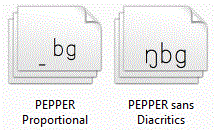Downloading and Installing PEPPER Font on Windows 8
- Log in as an administrator.
- To download, RIGHT CLICK on the following link
(click the right mouse button rather than the left):
PepFonts.zip
- Select "Save Target As..." (or "Save Link As...") from the pop-up menu.
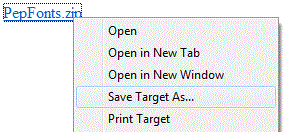
- Save the PepFonts.zip file to your Desktop.
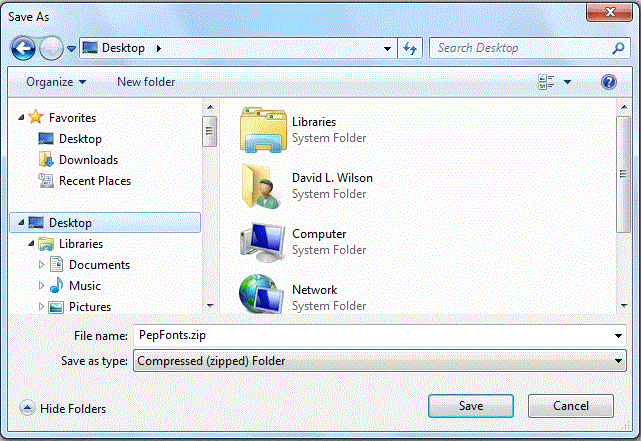
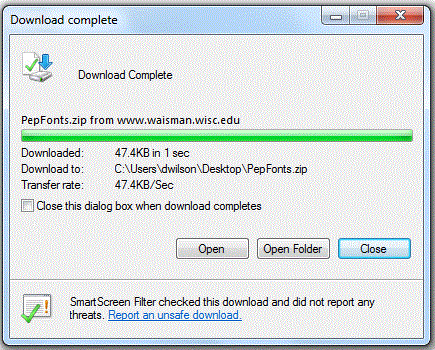
- Click the close button if the download display does not automatically close.
- Find the file you just downloaded. You may need to close or shrink some windows so you can see
the desktop behind the windows. You may need to right click on the desktop and select Refresh.

- Open it by double clicking on it,
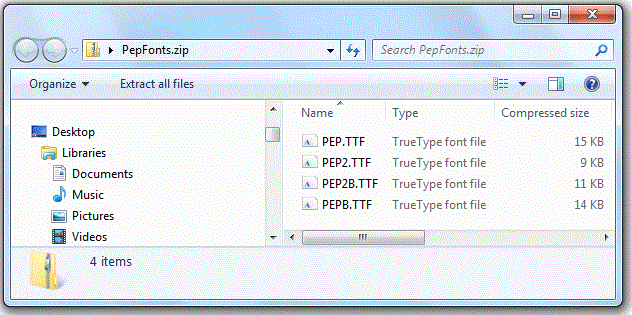
- Copy the 4 files to your desktop.
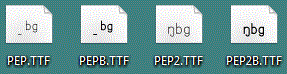
- From the main Windows 8 tile screen, start typing in the word "fonts." A small search bar will come up. It will read "no apps match your search." If you go to the upper right-hand part of the screen and select "settings" instead of "apps," you will get the opportunity to select the fonts folder. From there, drag new fonts into the folder and windows will install them automatically.
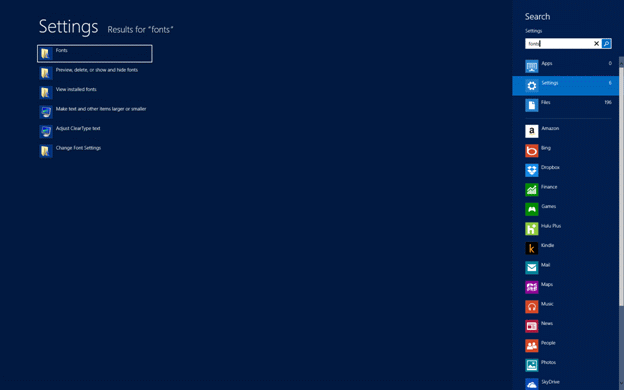
- Open the "Fonts" folder.
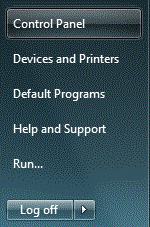
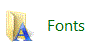
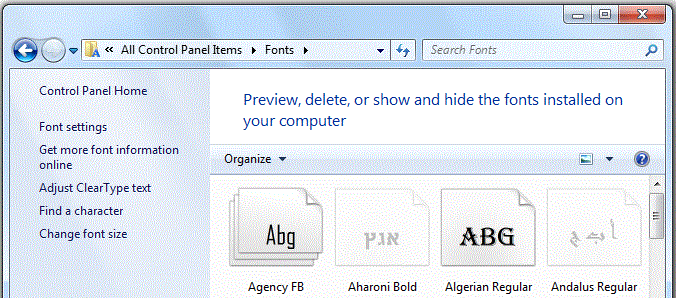
- Click on one of the font files on the desktop. Then hold down a Ctrl key on the keyboard and click on
each of the other three files. Then drag them into the Fonts folder. This installs the fonts.
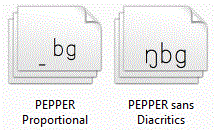
- Remove PepFonts.zip and the four font files from your desktop by dragging them to the Recycle Bin.